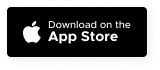Support
This page provides useful links to videos and guides to help you with using the different parts of the Te Whata platform.
Iwi Areas of Interest
This page provides advice on how to use and navigate the iwi rohe iwi area of interest mapping function on Te Whata.
Find out more